Video Object for XL15+ 
See also: User Interface
See also: Graphic Object Toolbox for Canvas Series
See also: Graphic Object Toolbox
Topic Menu
Video Overview

|
Using Video with the Horner OCS |
Video Object Configuration
This object continuously samples the specified controller register (if not a constant) for a video channel change. The object plays the video from the file placed in removable media card.
Please note the following:
-
When Video Object is active, navigating to system menu or any pop up window causes video object to be inactive.
-
Video Object can be made active in both Idle and Run mode
-
Trigger bit is automatically cleared when the video playback completes
-
If actual Frames Per Second of the configured video is different from the one that is configured in Cscape, few frames will be missed when video is played.
-
Both Video and Audio cannot be played at the same time.
This object displays and provides optional Video control. The Video Object can be accessed through the Home > Project Toolbox > Live Graphic Data > Video. User must be on a Screen and not in the Main work area in order to see the Objects Project Toolbox items. Select the Video Object and drag to a new screen. This object can be placed anywhere on the screen and initially set to any size but is automatically re-sized to fit the nearest supported resolution after releasing the mouse button.
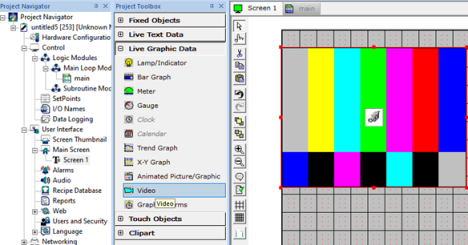
Double clicking on the Video object displays the following properties window.
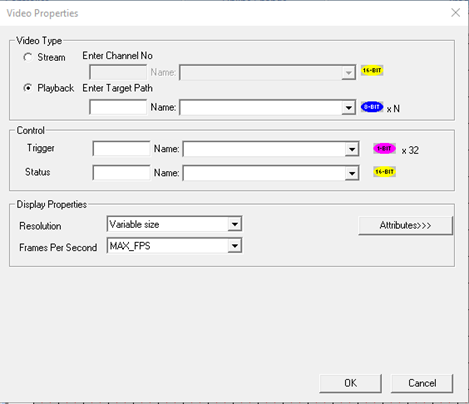
Video Type
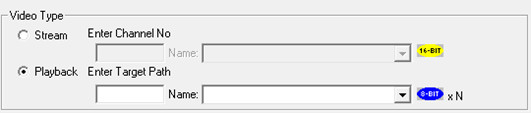
Stream - This option can be selected to view live video from web cam. Four channels are supported through USB Hub. Only one channel can be viewed at a time.
Enter Channel Number directly or through registers in the “Enter Channel No” field.
Playback – This option can be selected to view videos that are stored in the Removable Media. Videos present in both A and B drives are supported. Videos of any formats like mp4, mov, mpg, wmv, etc. can be played. Select Playback and enter video name in Enter Target Path field either directly or through registers.
For example: Test1.mp4 or B:\Test2.mp4 etc.
Control

Trigger - This register is used to control different functionalities of video and the same is explained below.
Trigger Register (1 Bit x 32)
TRIG_STARTSTOP = 0x0001 /*Trig Reg Bit High Start & Low Stop */
Note: Trigger bit is automatically cleared when the video playback completes
TRIG_PAUSEPLAY = 0x0002 /*Trig Reg Bit High Pause & Low Play */
TRIG_MUTEUNMUTE = 0x0003 /*Trig Reg Bit High Mute & Low Unmute */
Status Register - This register gives the status of video object and the same is explained below.
Status Register (16 Bit)
STATUS_VIDEOPLAYING = 0x0001 /* Video is playing currently */
STATUS_VIDEOPAUSED = 0x0002 /* Video is paused */
STATUS_CHANNEL_INCORRECT = 0x0010 /* Channel doesn’t exist or incorrect */
STATUS_FILE_NOTPRESENT = 0x0020 /* File Not present or corrupted */
STATUS_FPS_NOTSUPPORTED = 0x0040 /* Frame Per Second NOT supported or NOT compatible */
Volume and Seek Control
Status Register + 1 = Volume control; This is used to control volume of audio in video (Range is 0 to 100)
Status Register + 2 = Seek control; This is used to view video by forwarding / rewinding (Range is 0 to 100)
For Example: If user enters 75 then video starts at 75% of length of the video.
Display Properties for Video
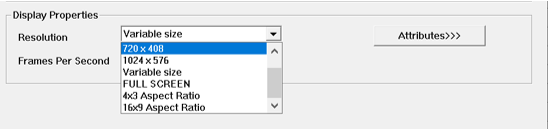
-
Resolution - Resolution of video can be selected from this drop down. Supported resolutions are 320x240(QVGA), 640x480, 720x408, 1024x576, Variable size, Full screen, 4X3 aspect ratio, 16X9 aspect ratio. NOTE: Image above is for an XL15+.
-
Full Screen, the video object is the only object that is displayed (when visible attribute set) regardless of other objects present on the screen. If the video object is configured with one of the other display sizes, other objects are also displayed, but the video is displayed at a reduced frame rate.
-
Frames per Second – Video Object supports the following frames per second. 10, 15, 20, 24, 30 and maximum frames per second.
Attributes >>>
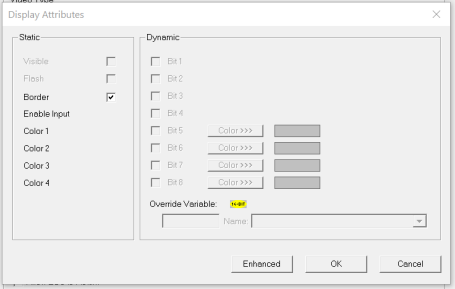
Border – This attribute, available only statically, provides a decorative border (rectangle) drawn around the inside of the objects bounding rectangle. This border is typically removed to allow either a more elaborate border to be drawn with the drawing primitives or no border at all.
Return to the Top: Video Object for XL15+